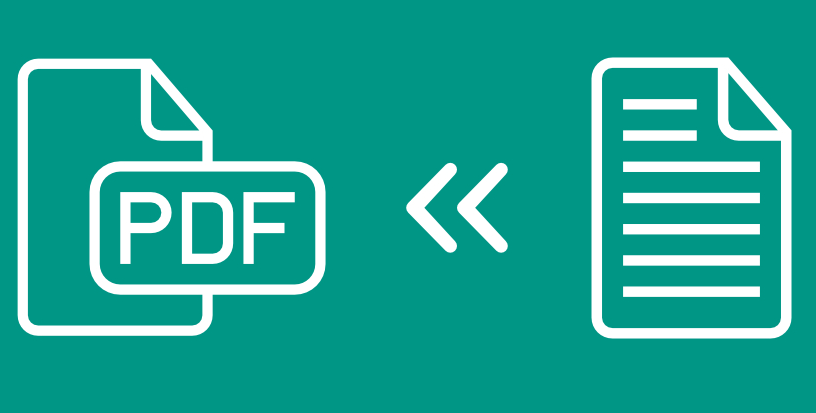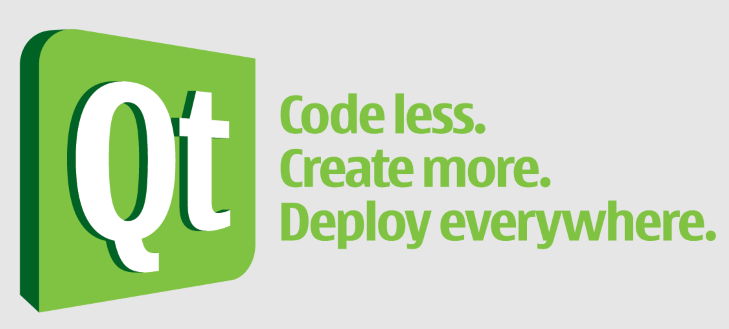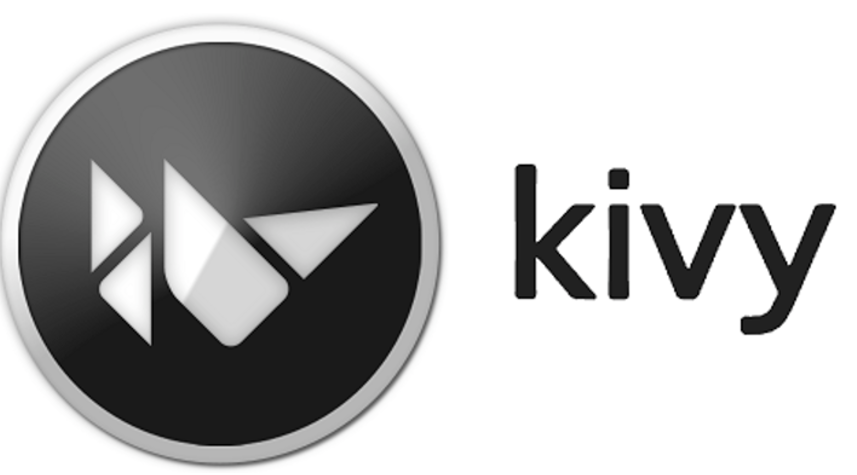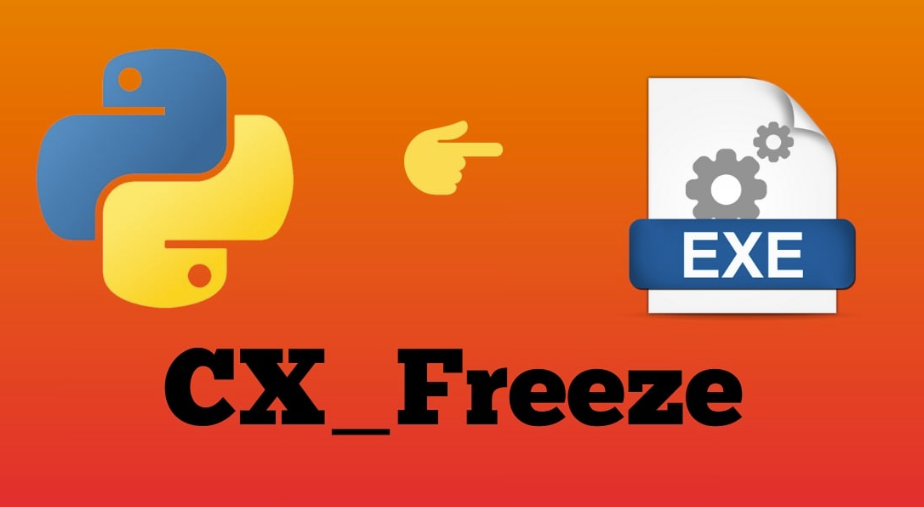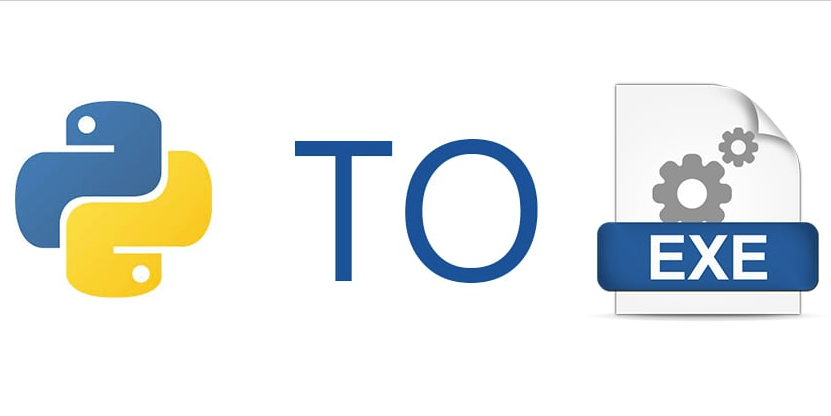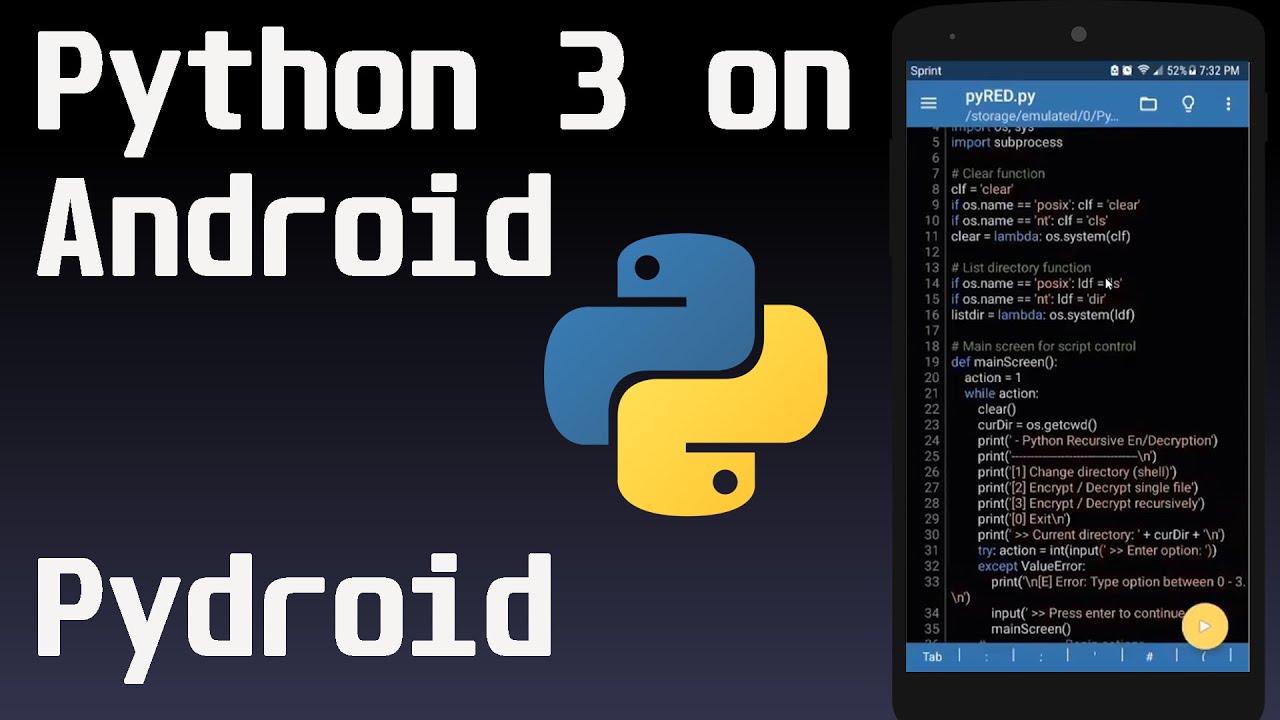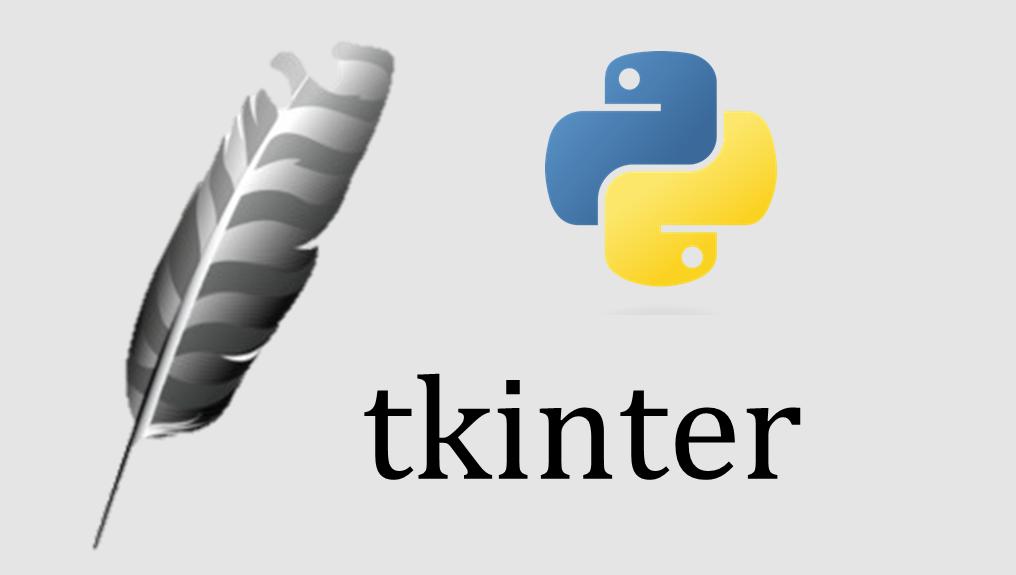
Tkinter Events and Bindings
Tkinter Events and Bindings bisa kita peroleh dari berbagai sumber. Bisa dari event mouse, dan bisa juga dari keyboard. Dan Tkinter menyediakan banyak sekali events dan bindings yang bisa anda gunakan untuk mempercantik sofware yang anda bikin dengan Tkinter. Apasaja Events dan Bindings Yang bisa anda gunakan?
<Button> Use the Button event in a handler for binding the Mouse wheels and Buttons.
<Button-1> Button 1 is the leftmost button, button 2 is the middle button
(where available), and button 3 the rightmost button.
<Button-1>, <ButtonPress-1>, and <1> are all synonyms.
For mouse wheel support under Linux, use Button-4 (scroll
up) and Button-5 (scroll down)
<B1-Motion> The mouse is moved, with mouse button 1 being held down (use
B2 for the middle button, B3 for the right button).
<ButtonRelease> − Instead of clicking a Button, you can also trigger an event by releasing the mouse buttons.
<ButtonRelease-1> Button 1 was released. This is probably a better choice in
most cases than the Button event, because if the user
accidentally presses the button, they can move the mouse
off the widget to avoid setting off the event.
<Double-Button-1> Button 1 was double clicked. You can use Double or Triple as
prefixes.
<Enter> The mouse pointer entered the widget (this event doesn’t mean
that the user pressed the Enter key!).
<Leave> The mouse pointer left the widget.
<FocusIn> Keyboard focus was moved to this widget, or to a child of
this widget.
<FocusOut> Keyboard focus was moved from this widget to another widget.
<Return> The user pressed the Enter key. For an ordinary 102-key
PC-style keyboard, the special keys are Cancel (the Break
key), BackSpace, Tab, Return(the Enter key), Shift_L (any
Shift key), Control_L (any Control key), Alt_L (any Alt key),
Pause, Caps_Lock, Escape, Prior (Page Up), Next (Page Down),
End, Home, Left, Up, Right, Down, Print, Insert, Delete, F1,
F2, F3, F4, F5, F6, F7, F8, F9, F10, F11, F12, Num_Lock, and
Scroll_Lock.
<Key> The user pressed any key. The key is provided in the char
member of the event object passed to the callback (this is an
empty string for special keys).
a The user typed an “aâ€. Most printable characters can be used
as is. The exceptions are space (<space>) and less than
(<less>). Note that 1 is a keyboard binding, while <1> is a
button binding.
<Shift-Up> The user pressed the Up arrow, while holding the Shift key
pressed. You can use prefixes like Alt, Shift, and Control.
<Configure> The widget changed size (or location, on some platforms). The
new size is provided in the width and height attributes of
the event object passed to the callback.
<Activate> A widget is changing from being inactive to being active.
This refers to changes in the state option of a widget such
as a button changing from inactive (grayed out) to active.
<Deactivate> A widget is changing from being active to being inactive.
This refers to changes in the state option of a widget such
as a radiobutton changing from active to inactive (grayed out).
<Destroy> A widget is being destroyed.
<Expose> This event occurs whenever at least some part of your
application or widget becomes visible after having been
covered up by another window.
<KeyRelease> The user let up on a key.
<Map> A widget is being mapped, that is, made visible in the
application. This will happen, for example, when you call the
widget's .grid() method.
<Motion> The user moved the mouse pointer entirely within a widget.
<MouseWheel> The user moved the mouse wheel up or down. At present, this
binding works on Windows and MacOS, but not under Linux.
<Unmap> A widget is being unmapped and is no longer visible. A widget can be unmapped from the application. It is similar to hiding the widget using grid_remove().
<Visibility> Happens when at least some part of the application window
becomes visible on the screen.
<Enter> It actually works like <return> event that can be used to get the focus on a widget with mouse Pointer
<Expose> The event occurs whenever a widget or some part of the application becomes visible that covered by another window in the application.
<Focus In> This event is generally used to get the focus on a particular widget.
<Focus Out> To move the focus from the current widget.Source : https://www.tutorialspoint.com/list-of-all-tkinter-events